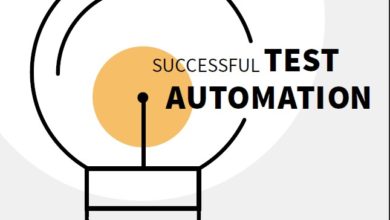PostgreSQL® Notes for Professionals – Télécharger Cours PostgreSQL PDF gratuitement
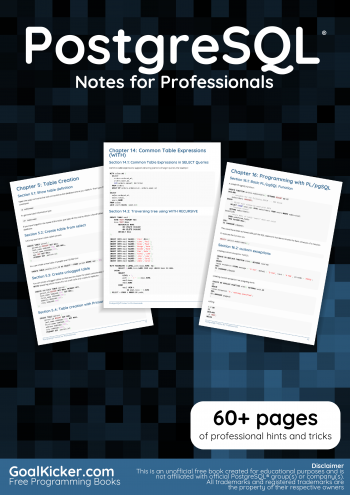
Section 1.1: Installing PostgreSQL on Windows
While it’s good practice to use a Unix based operating system (ex. Linux or BSD) as a production server you can
easily install PostgreSQL on Windows (hopefully only as a development server).
Download the Windows installation binaries from EnterpriseDB:
http://www.enterprisedb.com/products-services-training/pgdownload This is a third-party company started by core
contributors to the PostgreSQL project who have optimized the binaries for Windows.
Select the latest stable (non-Beta) version (9.5.3 at the time of writing). You will most likely want the Win x86-64
package, but if you are running a 32 bit version of Windows, which is common on older computers, select Win
x86-32 instead.
Note: Switching between Beta and Stable versions will involve complex tasks like dump and restore. Upgrading
within beta or stable version only needs a service restart.
You can check if your version of Windows is 32 or 64 bit by going to Control Panel -> System and Security -> System
-> System type, which will say « ##-bit Operating System ». This is the path for Windows 7, it may be slightly different
on other versions of Windows.
In the installer select the packages you would like to use. For example:
pgAdmin ( https://www.pgadmin.org ) is a free GUI for managing your database and I highly recommend it. In
9.6 this will be installed by default .
PostGIS ( http://postgis.net ) provides geospatial analysis features on GPS coordinates, distances etc. very
popular among GIS developers.
The Language Package provides required libraries for officially supported procedural language PL/Python,
PL/Perl and PL/Tcl.
Other packages like pgAgent, pgBouncer and Slony are useful for larger production servers, only checked as
needed.
All those optional packages can be later installed through « Application Stack Builder ».
Note: There are also other non-officially supported language such as PL/V8, PL/Lua PL/Java available.
Open pgAdmin and connect to your server by double clicking on its name, ex. « PostgreSQL 9.5 (localhost:5432).
From this point you can follow guides such as the excellent book PostgreSQL: Up and Running, 2nd Edition (
http://shop.oreilly.com/product/0636920032144.do ).
GoalKicker.com – PostgreSQL® Notes for Professionals 3
Optional: Manual Service Startup Type
PostgreSQL runs as a service in the background which is slightly different than most programs. This is common for
databases and web servers. Its default Startup Type is Automatic which means it will always run without any input
from you.
Why would you want to manually control the PostgreSQL service? If you’re using your PC as a development server
some of the time and but also use it to play video games for example, PostegreSQL could slow down your system a
bit while its running.
Why wouldn’t you want manual control? Starting and stopping the service can be a hassle if you do it often.
If you don’t notice any difference in speed and prefer avoiding the hassle then leave its Startup Type as Automatic
and ignore the rest of this guide. Otherwise…
Go to Control Panel -> System and Security -> Administrative Tools.
Select « Services » from the list, right click on its icon, and select Send To -> Desktop to create a desktop icon for more
convenient access.
Close the Administrative Tools window then launch Services from the desktop icon you just created.
Scroll down until you see a service with a name like postgresql-x##-9.# (ex. « postgresql-x64-9.5 »).
Right click on the postgres service, select Properties -> Startup type -> Manual -> Apply -> OK. You can change it
back to automatic just as easily.
If you see other PostgreSQL related services in the list such « pgbouncer » or « PostgreSQL Scheduling Agent –
pgAgent » you can also change their Startup Type to Manual because they’re not much use if PostgreSQL isn’t
running. Although this will mean more hassle each time you start and stop so it’s up to you. They don’t use as many
resources as PostgreSQL itself and may not have any noticeable impact on your systems performance.
If the service is running its Status will say Started, otherwise it isn’t running.
To start it right click and select Start. A loading prompt will be displayed and should disappear on its own soon
after. If it gives you an error try a second time. If that doesn’t work then there was some problem with the
installation, possibly because you changed some setting in Windows most people don’t change, so finding the
problem might require some sleuthing.
To stop postgres right click on the service and select Stop.
If you ever get an error while attempting to connect to your database check Services to make sure its running.
For other very specific details about the EDB PostgreSQL installation, e.g. the python runtime version in the official
language pack of a specific PostgreSQL version, always refer to the official EBD installation guide , change the
version in link to your installer’s major version.
Section 1.2: Install PostgreSQL from Source on Linux
Dependencies:
GNU Make Version > 3.80
an ISO/ ANSI C-Compiler (e.g. gcc)
an extractor like tar or gzip
zlib-devel
GoalKicker.com – PostgreSQL® Notes for Professionals 4
readline-devel oder libedit-devel
Sources: Link to the latest source (9.6.3)
Now you can extract the source files:
tar -xzvf postgresql-9.6.3.tar.gz
There are a large number of different options for the configuration of PostgreSQL:
Full Link to the full installation procedure
Small list of available options:
–prefix=PATH path for all files
–exec-prefix=PATH path for architectur-dependet file
–bindir=PATH path for executable programs
–sysconfdir=PATH path for configuration files
–with-pgport=NUMBER specify a port for your server
–with-perl add perl support
–with-python add python support
–with-openssl add openssl support
–with-ldap add ldap support
–with-blocksize=BLOCKSIZE set pagesize in KB
BLOCKSIZE must a power of 2 and between 1 and 32
–with-wal-segsize=SEGSIZE set size of WAL-Segment size in MB
SEGSIZE must be a power of 2 between 1 and 64
Go into the new created folder and run the cofigure script with the desired options:
./configure –exec=/usr/local/pgsql
Run make to create the objectfiles
Run make install to install PostgreSQL from the built files
Run make clean to tidy up
For the extension switch the directory cd contrib, run make and make install
Section 1.3: Installation on GNU+Linux
On most GNU+Linux operating systems, PostgreSQL can easily be installed using the operating system package
manager.
Red Hat family
Respositories can be found here: https://yum.postgresql.org/repopackages.php
Download the repository to local machine with the command
yum -y install https://download.postgresql.org/pub/repos/yum/X.X/redhat/rhel-7-x86_64/pgdg-
redhatXX-X.X-X.noarch.rpm
View available packages:
GoalKicker.com – PostgreSQL® Notes for Professionals 5
yum list available | grep postgres*
Neccesary packages are: postgresqlXX postgresqlXX-server postgresqlXX-libs postgresqlXX-contrib
These are installed with the following command: yum -y install postgresqlXX postgresqlXX-server postgresqlXX-libs
postgresqlXX-contrib
Once installed you will need to start the database service as the service owner (Default is postgres). This is done
with the pg_ctl command.
sudo -su postgres
./usr/pgsql-X.X/bin/pg_ctl -D /var/lib/pgsql/X.X/data start
To access the DB in CLI enter psql
Debian family
On Debian and derived operating systems, type:
sudo apt-get install postgresql
This will install the PostgreSQL server package, at the default version offered by the operating system’s package
repositories.
If the version that’s installed by default is not the one that you want, you can use the package manager to search
for specific versions which may simultaneously be offered.
You can also use the Yum repository provided by the PostgreSQL project (known as PGDG) to get a different
version. This may allow versions not yet offered by operating system package repositories.
Section 1.4: How to install PostgreSQL via MacPorts on OSX
In order to install PostgreSQL on OSX, you need to know which versions are currently supported.
Use this command to see what versions you have available.
sudo port list | grep « ^postgresql[[:digit:]]\{2\}[[:space:]] »
You should get a list that looks something like the following:
postgresql80 @8.0.26 databases/postgresql80
postgresql81 @8.1.23 databases/postgresql81
postgresql82 @8.2.23 databases/postgresql82
postgresql83 @8.3.23 databases/postgresql83
postgresql84 @8.4.22 databases/postgresql84
postgresql90 @9.0.23 databases/postgresql90
postgresql91 @9.1.22 databases/postgresql91
postgresql92 @9.2.17 databases/postgresql92
postgresql93 @9.3.13 databases/postgresql93
postgresql94 @9.4.8 databases/postgresql94
postgresql95 @9.5.3 databases/postgresql95
postgresql96 @9.6beta2 databases/postgresql96
In this example, the most recent version of PostgreSQL that is supported in 9.6, so we will install that.
GoalKicker.com – PostgreSQL® Notes for Professionals 6
sudo port install postgresql96-server postgresql96
You will see an installation log like this:
—> Computing dependencies for postgresql96-server
—> Dependencies to be installed: postgresql96
—> Fetching archive for postgresql96
—> Attempting to fetch postgresql96-9.6beta2_0.darwin_15.x86_64.tbz2 from
https://packages.macports.org/postgresql96
—> Attempting to fetch postgresql96-9.6beta2_0.darwin_15.x86_64.tbz2.rmd160 from
https://packages.macports.org/postgresql96
—> Installing postgresql96 @9.6beta2_0
—> Activating postgresql96 @9.6beta2_0
To use the postgresql server, install the postgresql96-server port
—> Cleaning postgresql96
—> Fetching archive for postgresql96-server
—> Attempting to fetch postgresql96-server-9.6beta2_0.darwin_15.x86_64.tbz2 from
https://packages.macports.org/postgresql96-server
—> Attempting to fetch postgresql96-server-9.6beta2_0.darwin_15.x86_64.tbz2.rmd160 from
https://packages.macports.org/postgresql96-server
—> Installing postgresql96-server @9.6beta2_0
—> Activating postgresql96-server @9.6beta2_0
To create a database instance, after install do
sudo mkdir -p /opt/local/var/db/postgresql96/defaultdb
sudo chown postgres:postgres /opt/local/var/db/postgresql96/defaultdb
sudo su postgres -c ‘/opt/local/lib/postgresql96/bin/initdb -D
/opt/local/var/db/postgresql96/defaultdb’
—> Cleaning postgresql96-server
—> Computing dependencies for postgresql96
—> Cleaning postgresql96
—> Updating database of binaries
—> Scanning binaries for linking errors
—> No broken files found.
The log provides instructions on the rest of the steps for installation, so we do that next.
sudo mkdir -p /opt/local/var/db/postgresql96/defaultdb
sudo chown postgres:postgres /opt/local/var/db/postgresql96/defaultdb
sudo su postgres -c ‘/opt/local/lib/postgresql96/bin/initdb -D
/opt/local/var/db/postgresql96/defaultdb’
Now we start the server:
sudo port load -w postgresql96-server
Verify that we can connect to the server:
su postgres -c psql
You will see a prompt from postgres:
psql (9.6.1)
Type « help » for help.
GoalKicker.com – PostgreSQL® Notes for Professionals 7
postgres=#
Here you can type a query to see that the server is running.
postgres=#SELECT setting FROM pg_settings WHERE NAME=’data_directory’;
And see the response:
setting
——————————————
/opt/local/var/db/postgresql96/defaultdb
(1 row)
postgres=#
Type \q to quit:
postgres=#\q
And you will be back at your shell prompt.
Congratulations! You now have a running PostgreSQL instance on OS/X.
Section 1.5: Install postgresql with brew on Mac
Homebrew calls itself ‘the missing package manager for macOS’. It can be used to build and install applications and
libraries. Once installed, you can use the brew command to install PostgreSQL and it’s dependencies as follows:
brew UPDATE
brew install postgresql
Homebrew generally installs the latest stable version. If you need a different one then brew SEARCH postgresql will
list the versions available. If you need PostgreSQL built with particular options then brew info postgresql will list
which options are supported. If you require an unsupported build option, you may have to do the build yourself,
but can still use Homebrew to install the common dependencies.
Start the server:
brew services START postgresql
Open the PostgreSQL prompt
psql
If psql complains that there’s no corresponding database for your user, run CREATEDB.
Section 1.6: Postgres.app for Mac OSX
An extremely simple tool for installing PostgreSQL on a Mac is available by downloading Postgres.app.
You can change preferences to have PostgreSQL run in the background or only when the application is running.